| user guide and manual - video examples |
look ma, no hands!
Retina display my precious, so what? Sure it does look great, and is definitely very useful for certain applications.
But if you're a musician, you don't really need any more multitouch gestures or have to stick your eyes on the screen. And we all know you've got plenty already to look at, you've got plenty on your hands. Play your guitar, hold your mike, wave the crowd, get a drink, hug your fans. Whatever.
Is that Loopr in your pocket or are you happy to see me? (yes, e.g. with your iPhone, an iRig MIDI, the Griffin Connect Cable, you can have all the rig controlled from your pedalboard to your pocket!)
As with the 'fast recording mode' preference (in the preference pane), most of the features' ergonomy has been made to naturally enhance your live approach to music.
pedalwork
| This is the ultimate way to use Loopr: with a pedalboard. Connect your instrument, microphone, ... whatever you use best, and play it as it should. Same 4 tracks you can play with using the diverse foot combinations. The template was ergonomically designed by Z to be part of your live and composition workflow, in harmony and without any cumbersome settings or combinations. Look ma, no hands! While we are not affiliated in any way to Rolls, their MP128p is our reference pedalboard as it is compact, sturdy, cheap. We use it in its factory settings which means, 0 sends MIDI program change 1, 1 -> 2, ... . If you use another pedalboard, you need to take this in account (e.g. using the Behringer FCB-1010, 1 will correspond to 0 in our doc, 2->1, ...). |
| export to other software | Loopr's audio/MIDI engine enables transparent save and export from the app at any time. You can still use your footpedal to control realtime functions while saving and sending your sessions. Once sent, you can then use your sound loops with any compatible audio software or hardware, the easily readable meta-data file gives you the essential information, in an understandable way (e.g. session tempo and time signature). |


















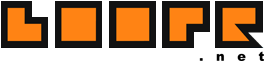
.png)




